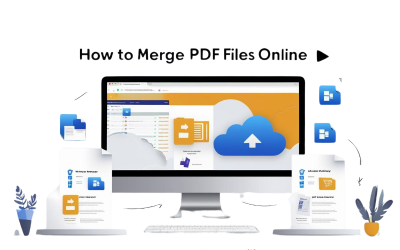Over 68% of enterprises have digitized their document workflows, with 72% utilizing PDF tools for secure document handling and 64% demanding collaborative PDF editing solutions.
Online PDF merging tools make it easy to combine documents without installing software. However, if your process starts with physical papers, digitizing them into searchable, high-quality PDFs is the first essential step. This is where eRecordsUSA excels—providing professional document scanning, OCR services, and compliant digital conversion for industries like healthcare, legal, and government.
In this guide, you’ll learn:
- How to merge PDF files online using popular tools.
- What features to look for in a PDF merger.
- When and why to consider digitization before merging.
- How eRecordsUSA supports digital transformation with accurate PDF-ready outputs.
So, let’s explore the step-by-step procedure to merge PDF files online along with the must-have features.
Step-by-Step Guide to Merge PDF Files Online + Must-Have Features
Below is a step-by-step guide followed by the most important features to consider when selecting a PDF merging tool.
- Choose a Reliable PDF Merging Tool – Begin by selecting a well-known PDF combiner such as Smallpdf, iLovePDF, or Adobe Acrobat Online. If your documents are not already in digital format, scan them first using eRecordsUSA to ensure they are high-quality, searchable PDFs.
- Upload Your PDF Documents – Use the tool’s drag-and-drop feature or upload from cloud storage like Google Drive or Dropbox.
- Organize the File Order – Rearrange files to appear in the desired sequence. This is especially important for contracts, legal packets, or project documentation.
- Click the “Merge” or “Combine” Button – After arranging the files, begin the merge process with a single click.
- Download the Merged PDF File – Save the final document to your device or share it directly through email or cloud storage.
Before you decide which PDF merging tool to use, it’s important to evaluate which features truly matter for your specific needs. While the merging process is usually simple, choosing a tool with the right capabilities can save time, protect sensitive information, and ensure a professional outcome.
Key Features to Look For in Online PDF Merging Tools
Cross-check whether your shortlisted online PDF merging tool have all the below-listed features:
- Data Privacy and Encryption – Use tools that support SSL encryption and automatic file deletion after merging, especially when dealing with sensitive information.
- No Upload or Size Limits – Free platforms often limit file size and number of uploads. For large projects, ensure the tool can handle bulk documents efficiently.
- No Watermarks or Branding – Look for tools that provide clean PDF outputs without unwanted logos or watermarks.
- Cross-Device and Mobile Compatibility – Choose platforms that work seamlessly on desktops, tablets, and smartphones.
- OCR Functionality – If you’re starting with scanned images or physical documents, opt for solutions that support Optical Character Recognition. eRecordsUSA can help prepare these files by converting hard copies into searchable PDF format.
- Industry-Specific Requirements – If you operate in a regulated industry, tools may not meet all your compliance needs. eRecordsUSA specializes in HIPAA-compliant document conversion, ensuring your digitized files are secure and regulation-ready before any online merging step.
Now that you know what to look for in a reliable PDF merging tool, it’s helpful to compare some of the most popular platforms available today. Each option offers different strengths, depending on whether you need basic merging functionality, advanced features, or privacy-focused solutions.
Best Free Online PDF Mergers (With Pros and Cons)
Below is a breakdown of the best free tools to help you choose the right PDF combiner for your workflow.
| PDF Tool | Key Features | Pros | Cons | Best For |
|---|---|---|---|---|
| Smallpdf | Drag-and-drop, cloud support, file format mixing | Intuitive UI, mobile-friendly, fast | Limited free usage, upsells for advanced features | General users needing quick merging |
| iLovePDF | All-in-one toolset, integrates with cloud platforms | Offers compression, editing, and conversion in one | Ads, size limits on free tier | Users wanting an all-purpose solution |
| Adobe Acrobat | Brand trust, secure, integrates with Adobe tools | Professional quality, reliable | Requires sign-in, limited free tools | Adobe ecosystem users |
| PDF24 Tools | Desktop version, offline merging, privacy focus | Free desktop version, auto-deletion of files | Less polished UI, fewer extras | Privacy-focused and offline users |
When Simplicity Isn’t Enough?
If you’re handling more than just basic digital files such as large document sets, scanned images, or materials that require indexing, consider preparing your PDFs in advance for the best merging outcome. Starting with clean, well-organized digital files can significantly improve merging accuracy and reduce errors.
For businesses dealing with complex documentation, having a reliable pre-merging workflow in place helps ensure everything aligns smoothly before combining files online.
Pro Tips and Security Guidelines for Merging PDF Files Online
While merging PDF files online is typically straightforward, overlooking key steps can lead to misplaced pages, formatting issues, or unintended data exposure. Moreover, about 75% of data breaches related to document sharing are attributed to inadequate PDF data management practices.
This indicates the importance of implementing the below-discussed best practices for merging PDFs that can help ensure your merged PDFs are accurate, professional, and secure.
- Organize Files Before Uploading – Rename your files clearly and logically. Using labels like “Project_Proposal_Q1.pdf” or “Signed_Contract_April.pdf” helps maintain order and ensures documents appear in the correct sequence when uploaded.
- Verify the Document Order – Most online PDF tools offer a preview function. Use it to confirm that all files are arranged properly before initiating the merge. This is especially important for structured documents such as applications, legal packets, or financial reports.
- Ensure a Stable Internet Connection – If you’re working with multiple large files, a weak internet connection can cause upload failures or incomplete merges. Using a secure and reliable connection helps avoid interruptions and ensures successful processing.
- Review the Final Merged PDF – Before saving or distributing the file, scroll through each page to confirm that all content has merged correctly. Check for any formatting errors, missing pages, or duplicated content.
- Choose Trusted Tools – Only use established PDF merging platforms that support HTTPS encryption and have clear data privacy policies. Avoid lesser-known tools that may not provide adequate security or could retain your uploaded documents.
- Prepare Physical Documents Correctly – If your PDFs are scanned from paper sources, make sure they are clean, readable, and properly digitized. Scanning documents using a professional service ensures your files are optimized and searchable, which enhances the overall quality and usability of your merged PDFs.
Conclusion
Merging PDF files online is a fast and practical way to streamline document management. Whether you’re combining reports, contracts, or forms, using the right PDF tools ensures accuracy, security, and convenience. Start with clean, searchable PDFs, especially if you’re working from physical documents and choose platforms that align with your privacy and formatting needs. If your documents begin in paper form or require OCR before merging, partner with a professional digitization service provider like eRecordsUSA to prepare them properly.
FAQs
| How do I split a PDF file into multiple parts? | Upload it to a PDF splitter tool, select page ranges, and export separate files. Use tools like Smallpdf or Adobe Acrobat Online for accurate page separation. |
| Can I merge password-protected PDFs? | You must first unlock them using a secure unlock tool, then merge. Encrypted files can’t be combined unless the password is removed. |
| What is the maximum file size for merging PDFs online? | Most free tools allow 50 to 100 MB per session. Use premium plans or offline tools like PDF24 or Adobe Acrobat for larger files. |
| Can I merge PDFs and images together? | Yes, tools like Smallpdf convert images (JPG, PNG) into PDF pages and combine them with your existing PDFs. |
| Is it safe to upload confidential documents to online mergers? | Choose services with SSL encryption and auto file deletion. For sensitive data, offline tools or secure enterprise solutions are safer. |
| How do I rearrange pages within a PDF before merging? | Upload to an editor like Sejda or iLovePDF, reorder using the preview pane, save, and then proceed with the merge. |
| What’s the best way to compress a merged PDF file? | Use PDF compressors like ILovePDF or Adobe Compress to reduce file size while preserving content quality. |
| Can I merge PDFs on my smartphone? | Yes, mobile apps like Adobe Acrobat, Smallpdf, and iLovePDF let you merge PDFs on both Android and iOS devices. |