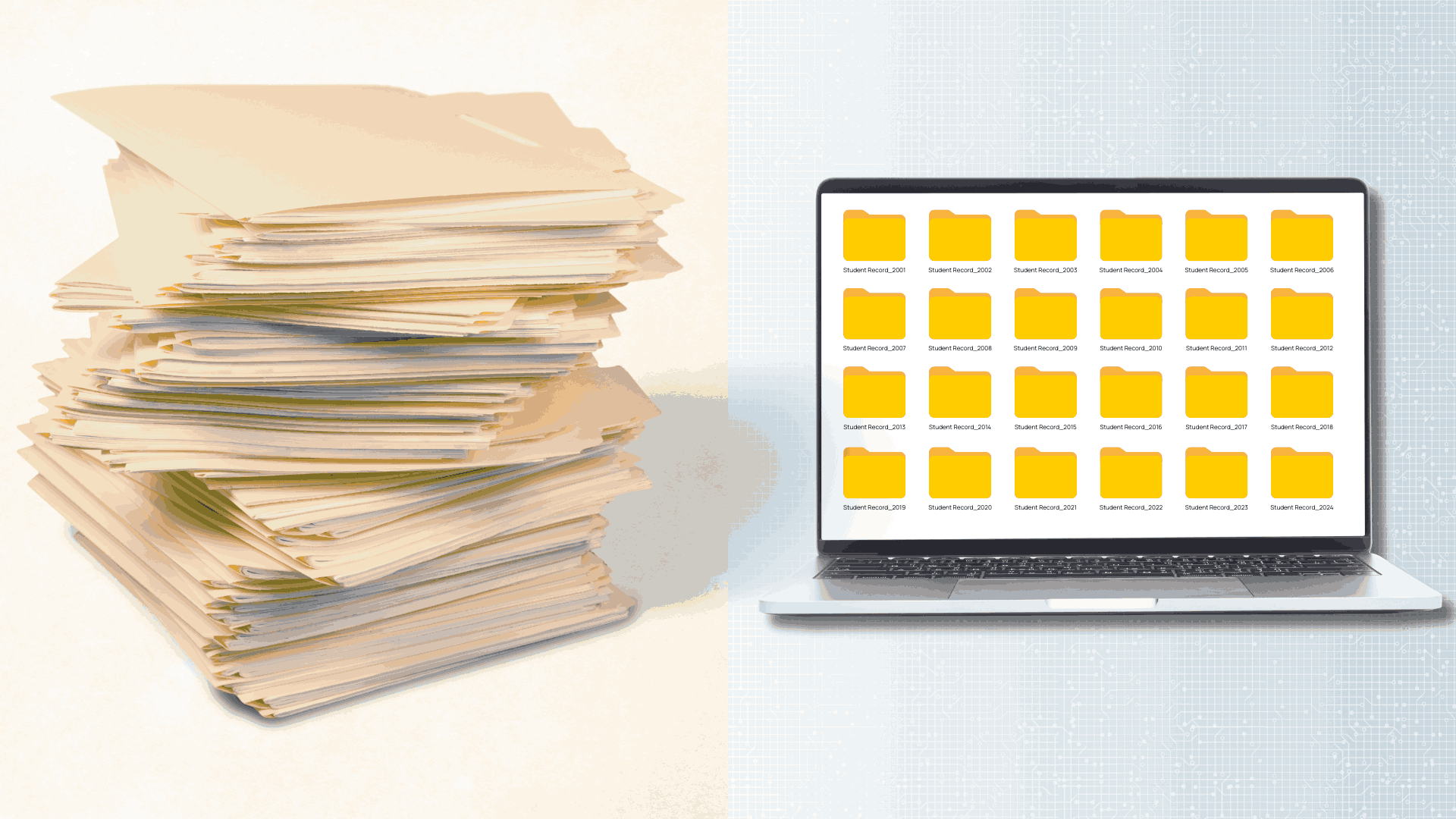Do you have stacks of handwritten notes that you can’t search, edit, or share easily? Whether you’re a student, a business professional, or someone who likes taking notes by hand, it can be frustrating to find something quickly or reuse your notes in a digital format when needed.
With the help of OCR (Optical Character Recognition), you can now turn your handwritten notes into editable digital text. This technology reads your handwriting from a scanned image or photo and converts it into computer-readable text.
Tools like Adobe Scan and Adobe Acrobat make this process simple. They let you scan notes using your phone or upload a file on your computer to get a clean, editable version of your writing in PDF format. If you have bulk documents with sensitive or important information, eRecordsUSA can handle the work. We use advanced OCR systems to convert handwritten pages into accurate digital files while keeping everything secure and organized.
In this guide, you’ll learn why converting handwritten notes is helpful, what tools work best, how to do it step by step, and how to get the best results. So, without further ado, let’s start!!!
Why Digitize Your Handwritten Notes?
There are several reasons why turning your handwritten notes into digital text is a smart move.
- First, it makes your notes searchable. Instead of flipping through pages, you can type a word and instantly find what you need. That alone saves time, especially if you’re dealing with a lot of material.
- Digitized notes are also editable. If you need to add more information, correct something, or reuse a section in a document, it’s much easier when your notes are in a digital format.
- Most OCR tools let you save the results as a PDF or Word file so you can keep everything organized and easy to update.
- Sharing your notes becomes simple too. Whether you’re sending them to a classmate, or a coworker, or saving them to the cloud, digital files are more flexible and professional. You can also back them up easily, so you don’t lose important information if the original paper gets damaged or lost.
- Finally, going digital fits well with how most people work today. From syncing notes with project management tools to storing them in cloud folders, digital files help you stay efficient.
And if you’re handling sensitive content like legal or medical documents, eRecordsUSA ensures everything is handled with care and kept private. Next, let’s take a closer look at how OCR works and why it’s so useful for recognizing handwriting.
How Does OCR Work for Converting Handwritten Notes into Editable Text?
OCR stands for Optical Character Recognition. It’s a technology that helps your device read text from photos or scanned documents. For example, if you take a picture of a handwritten note, OCR software can turn that image into digital text that you can edit and search.
-
Can OCR read handwriting too?
- Yes, modern OCR tools can now recognize handwritten text, not just printed letters. This is useful if you take notes by hand and want to make them digital. Software like Adobe Acrobat uses smart technology to understand different writing styles. If your handwriting is clear, the results are often very accurate.
-
Why is OCR useful for handwritten notes?
- OCR makes your handwritten notes easier to use. It turns them into a machine-readable format, so you can copy, paste, and search through your text. You can also save the results as an editable PDF, which works well for school, work, or personal use.
-
What if I have a lot of handwritten pages to convert?
- If you need to scan and convert a large number of handwritten documents, or if your notes are important or private, it’s better to use a professional OCR service. eRecordsUSA offers secure and accurate OCR conversion. We serve renowned businesses, schools, universities, public libraries, museums, and anyone who wants high-quality results.
Now that we know what OCR is and why it matters, let’s look at the best tools to convert handwritten notes into editable text.
What are the Best Tools to Convert Handwritten Notes into Editable Text?
There are plenty of tools that can help you turn handwritten notes into digital text, whether you’re using a phone, a computer, or an online service. Some apps are free and quick for everyday tasks, while others are more advanced and better suited for large jobs or high accuracy.
1. Adobe Scan (Mobile App)
- What it does: Adobe Scan is a free OCR scanner app that lets you use your phone’s camera to capture notes. It automatically detects handwritten content and saves it as a PDF.
- Why use it: It’s fast, easy, and works well on Android and iPhone. You can scan, convert, and share notes in just a few taps.
2. Adobe Acrobat (Desktop and Mobile)
- What it does: Adobe Acrobat has built-in OCR features that can convert scanned handwritten notes into editable PDF files. It also includes the Edit PDF tool, which lets you fix or add content after conversion.
- Why use it: It’s a powerful choice if you need more control over formatting or want professional-quality results.
3. Apple Notes App (iPhone and iPad)
- What it does: The built-in Notes app on iPhones and iPads can detect handwritten text using the Live Text feature.
- Why use it: It’s quick, and since it’s already on your device, there’s nothing extra to download.
4. Pen to Print (Handwriting OCR App)
- What it does: This app is designed to read cursive and messy handwriting. It extracts text from scanned notes and allows you to edit or export it.
- Why use it: It’s a good option if your handwriting isn’t neat or if other apps aren’t giving accurate results.
5. Google Drive + Google Docs
- What it does: Upload an image of your handwritten notes to Google Drive, then open it with Google Docs. OCR runs automatically, and you get the text below the image.
- Why use it: It’s free, cloud-based, and integrates with other Google tools.
6. Wondershare PDFelement
- What it does: Desktop software with strong OCR capabilities. It supports batch scanning, high-resolution images, and accurate handwriting recognition.
- Why use it: Ideal for office use or when you need clean and precise conversions.
7. eRecordsUSA (Professional OCR Services)
- What it does: Offers secure and accurate OCR services for large or sensitive document projects.
- Why use it: If you have hundreds of pages, handwritten forms, or business records, eRecordsUSA takes care of scanning, converting, and organizing everything for you.
These tools give you the flexibility to choose what works best for your device, the volume of notes, and how accurate you need the conversion to be. Next, we’ll walk through the step-by-step process of converting handwritten notes into editable text using some of these tools.
How Do You Convert Handwritten Notes into Editable Text?
Now that you know which tools to use, let’s go through the actual process. These steps work whether using a mobile app like Adobe Scan or a desktop program like Adobe Acrobat.
Option 1: Using Adobe Scan on Your Phone
- Step 1: Open Adobe Scan and select “Document” mode.
- Step 2: Use your phone camera to scan the handwritten page. Try to hold your phone steady and make sure there’s good lighting.
- Step 3: The app will automatically crop and enhance the image.
- Step 4: Save the file as a PDF.
- Step 5: You can then open it in Adobe Acrobat to apply OCR and make it editable. Use the Edit PDF tool if you want to fix or format the text.
Option 2: Using Google Drive and Google Docs
- Step 1: Take a clear photo or scan of your handwritten notes.
- Step 2: Upload the file to Google Drive.
- Step 3: Right-click the file and choose “Open with Google Docs.”
- Step 4: Google will run OCR automatically. The text will appear below the image.
- Step 5: Edit and format the text as needed.
Option 3: Letting Professionals Handle It (eRecordsUSA)
If you’re working with a stack of notebooks, forms, or sensitive documents, it’s worth using a professional service like eRecordsUSA.
- Step 1: Contact eRecordsUSA through their website.
- Step 2: Send them your handwritten documents securely.
- Step 3: They scan and convert the files using high-accuracy OCR tools.
- Step 4: You receive cleaned, editable PDFs ready for use.
Whether you prefer to do it yourself or get expert help, these methods cover both ends of the spectrum. Next, let’s talk about how to get the best possible accuracy from OCR when working with handwriting
What Are the Best Tips to Improve OCR Accuracy for Handwritten Notes?
If you want the most accurate results when converting handwritten notes into digital text, it helps to follow a few best practices. These simple tips can make a big difference in how well your OCR tool reads and understands your handwriting.
- Write Neatly and Use Print Instead of Cursive – OCR software struggles more with cursive or sloppy handwriting. Try to write in clear, block letters with even spacing. The more consistent your letter shapes are, the easier it is for the software to recognize them.
- Scan in Good Lighting – Make sure there’s enough light when you’re taking a photo or scanning your notes. Avoid shadows or glare on the paper. Natural daylight or a bright desk lamp usually works best.
- Use High-Quality Images – A blurry or low-resolution photo will lead to more mistakes in the OCR output. Use a high-resolution camera, or a scanner if you have one, to get a clean, sharp image. Most OCR scanner apps like Adobe Scan include automatic enhancements, but starting with a good image helps.
- Use Dark Ink on Light Paper – Black or dark blue ink on white paper gives the best contrast. Avoid writing with pencil, light-colored pens, or on colored paper, as this can confuse the OCR tool.
- Keep the Page Flat – If you’re taking a picture of a notebook or journal, make sure the page lies as flat as possible. Wrinkles, curves, or folds can distort the letters and lower accuracy.
- Choose the Right OCR Tool – Some apps are better than others at reading handwriting. Tools like Adobe Acrobat or Pen to Print are built to handle handwritten text. If you’re working with bulk documents or need a higher level of accuracy, using a professional service like eRecordsUSA is a smart option.
Following these tips will give you better results and reduce the amount of editing needed after the conversion.
What Should You Do After Converting Handwritten Notes to Text?
Once your handwritten notes have been turned into digital text, your job isn’t quite done yet. Now it’s time to clean things up and organize them, so your notes are easy to find and use in the future.
- Review and Edit the Text – Even the best OCR tools can make small mistakes, especially with handwriting. Read through the converted text to fix spelling errors, strange characters, or missed words. If you used Adobe Acrobat, the Edit PDF tool makes it easy to click and fix anything directly in the file.
- Format for Readability – Break up long blocks of text with headings, bullet points, or bold labels. This makes your notes easier to scan and reference later.
You can do this in Word, Google Docs, or even in the Notes app on your phone. - Save in the Right Format – PDF is a popular choice because it looks the same on any device and is hard to accidentally change. You can also save in Word or plain text format if you plan to copy and paste the content elsewhere.
- Organize Your Notes Digitally – Create folders for different subjects, dates, or projects. If you’re using a note-taking app like Evernote, OneNote, or Apple Notes, use tags and notebooks to group related content together.
- Backup Your Files – Don’t risk losing your work. Save your digital notes to a cloud storage service like Google Drive, Dropbox, or OneDrive. That way, you can access them from any device, anytime.
- Consider Long-Term Storage Solutions – If you’re working with business records, academic material, or legal forms, professional OCR services like eRecordsUSA don’t just convert your notes—they also help with organizing, naming, and securely storing them for future access.
We make it easy to keep everything searchable, backed up, and easy to retrieve when you need it. It’s a smart choice for anyone who values accuracy, privacy, and long-term document management.
Conclusion
Converting handwritten notes into editable text is easier than ever. Whether you’re using mobile apps like Adobe Scan, desktop tools like Adobe Acrobat, or relying on built-in features on your iPhone, OCR technology can help you save time, stay organized, and work more efficiently. From quick edits to full digital archives, the right tool or service makes all the difference.
If you’re looking for a simple, secure, and professional way to convert large volumes of handwritten documents, eRecordsUSA offers trusted OCR solutions tailored to your needs.
Ready to go digital with your handwritten notes? Contact eRecordsUSA today and let the experts handle the conversion for you accurately, securely, and hassle-free.