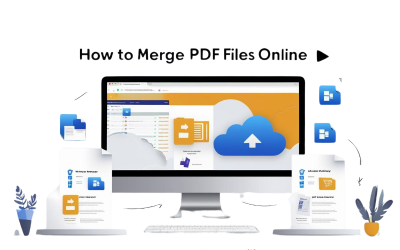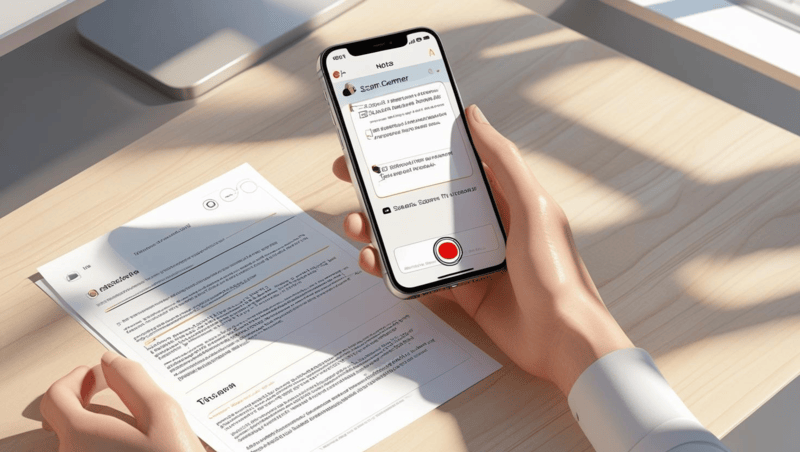How Schools Are Preserving Records After the Palisades & Eaton LA Fires
Last Updated on November 4, 2025
In the wake of devastating events like the Palisades Fire and the Eaton Fire, communities in Los Angeles witnessed the heartbreaking loss not only of physical school structures but also of decades of educational heritage.
Institutions such as St. Matthew’s Parish School, Village School, Pasadena Waldorf School, and Eliot Arts Magnet Academy saw more than classrooms reduced to ash—they lost student yearbooks, graduation records, faculty rosters, student transcripts, school newspapers, event photographs, alumni directories, and historical enrollment data that tell the story of every generation that passed through their doors.\
Click to get an update on the Southern California fires and Their Impact
These aren’t just files—they’re community memory, critical for alumni identity, historical research, accreditation documentation, and intergenerational connections. As natural disasters grow more frequent, so does the risk of losing this irreplaceable information.
That’s where eRecordsUSA steps in. As a trusted partner of the Los Angeles Unified School District (LAUSD) and a digitization specialist, eRecordsUSA is committed to preserving California’s school legacies. Through the digitization of fragile and archival documents—including complete yearbook collections, administrative files, student assessments, and even PTA meeting minutes—schools like Paul Revere Charter Middle School, Palisades Charter High School, and Polytechnic School have turned their paper-based history into searchable, cloud-accessible digital archives.
The Importance of School History: More Than Just Nostalgia
When students are asked to bring in their old yearbooks, it’s not just for sentimental value—it’s about safeguarding a school’s cultural and academic legacy. Yearbooks, student publications, report cards, class rosters, and archival photographs represent far more than memories; they are official records of student life, identity, and achievement.
These documents form a living history that reflects the academic rigor, social dynamics, and community evolution captured within a school’s walls. From Board of Education-mandated documentation to PTA-driven school newsletters, every archived piece contributes to a larger narrative of educational impact.
In the wake of tragedies like the Palisades and Eaton Fires, the role of recovered student contributions becomes crucial. Donated materials—such as yearbooks, classroom photos, and club directories—are helping to reconstruct what was lost. Each recovered record supports the Los Angeles Unified School District (LAUSD) and its affiliated schools in their efforts to preserve institutional memory.
Preserved digitally through partners like eRecordsUSA, these records serve broader, future-oriented functions:
- Genealogical Research for families tracing lineage or heritage
- Accreditation Support for maintaining compliance with educational standards
- Alumni Engagement for school fundraising, event planning, and legacy building
- Historical Analysis by educators, journalists, and researchers studying community change and educational trends
Without digitization, many of these analog materials face natural degradation—fading ink, brittle paper, and storage limitations make them increasingly vulnerable, even without a catastrophic fire.
The Vulnerability of Physical Archives: What Disasters Reveal
As students and schools rally to reconstruct their historical collections, the fragility of physical archives becomes painfully evident. Whether tucked away in administrative offices or basement storage rooms, paper-based materials remain susceptible to a long list of threats, including wildfires, water damage from sprinklers, earthquakes, mold, and even the passage of time itself.
In the case of the Palisades Fire, entire campuses were reduced to ashes, taking with them decades of unscanned transcripts, faculty rosters, student publications, and photographic negatives. These tangible links to the past are often irreplaceable without a digital backup. Moreover, physical yearbooks and school records are difficult to access and share:
- One copy often serves an entire institution.
- Limited hours and manual searching make retrieval a tedious process.
- Geographical constraints prevent remote alumni or researchers from engaging.
Digitization is not simply a modernization tactic—it is a defensive strategy against future loss and a proactive way to ensure democratized access to school legacies. That’s why eRecordsUSA stepped in—not just as a service provider, but as a partner in safeguarding history.
eRecordsUSA’s Solution: Safeguarding School History Through Digitization
At eRecordsUSA, we recognize that when physical archives are lost to disasters, digital preservation becomes the last—and often only—lifeline for institutional memory. That’s why we’ve made it our mission to help schools, public and private districts, academic institutions, historical societies, museums, government agencies, libraries, and community organizations protect their archival records and institutional memory for future generations.
We don’t just scan—we preserve, catalog, and future-proof valuable content. Here’s how we do it:
- Archival Assessment & Handling – Our team begins by meticulously evaluating materials, including yearbooks, photographs, and administrative records. Items are treated with conservation-grade care, especially those that are fragile or donated by alumni.
- Non-Destructive High-Resolution Scanning – Using cradle-based scanners and flatbed digitizers, we ensure every image—from a club photo to a dedication page—is captured, safely, and in full fidelity.
- OCR & Metadata-Enhanced Indexing – We convert scanned content into searchable, structured digital archives using optical character recognition (OCR) technology. Custom metadata tagging enables easy retrieval by school year, student name, event type, or publication date.
- Secure Digital Delivery & Archival Options – Our clients receive encrypted cloud access or offline delivery on request, with all files formatted for long-term preservation and integration into local systems.
In partnership with Paul Revere Charter Middle School and Palisades Charter High School, part of the Los Angeles Unified School District (LAUSD), we recently helped rebuild their historical yearbook archive. This effort not only recovered irreplaceable records but also created a resilient digital library now immune to fire, water, or time.
Partnering with LAUSD: A Model for Resilience and Preservation
In collaboration with the Los Angeles Unified School District (LAUSD)—one of the largest and most culturally diverse districts in the U.S.—eRecordsUSA has worked to ensure the preservation of student memories and institutional heritage, especially in the wake of disasters like the Palisades and Eaton Fires.
This partnership reflects a shared mission: to safeguard student records, academic history, and archival content that might otherwise be lost to fire, time, or decay. Through this initiative, eRecordsUSA has:
- Digitized Legacy Yearbooks from schools like Paul Revere Charter Middle School, converting vulnerable print volumes into searchable digital archives.
- Developed FERPA-Compliant Digitization Protocols, aligning all digitization workflows with federal privacy laws and California Board of Education retention guidelines to ensure regulatory integrity.
- Established Custom Metadata Frameworks that enhance record discoverability, assist alumni access, and support school administrative continuity.
By building this framework with LAUSD, eRecordsUSA offers a proven model for other districts seeking long-term solutions for digital resilience.
Conclusion: From Recovery to Resilience—Why Digitization Matters
In a region as wildfire-prone as Southern California, preserving the academic and cultural legacy of schools is no longer optional—it’s essential. Fires like those in Palisades and Eaton have proven just how vulnerable physical archives are. But through strategic partnerships, like the one between eRecordsUSA and LAUSD, districts can safeguard irreplaceable records and student history with purpose-driven digitization.
At eRecordsUSA, we understand that behind every yearbook is a story, a face, a milestone worth preserving. Our secure, FERPA-compliant digitization services empower schools not only to recover from loss but to build a resilient foundation for the future.
🔍 Interested in protecting your school’s historical records?
Contact us to schedule a consultation and explore how we can support your district’s digital preservation goals.